BriefCatch Standalone: How to Uninstall
Technical & Troubleshooting
BriefCatch Standalone can be temporarily disabled within Word, or uninstalled to completely remove the software from your computer. The documentation below explains how to do both.
Contents
Temporarily Disable BriefCatch
Open Microsoft Word. Click on File, then Options along the left menu.
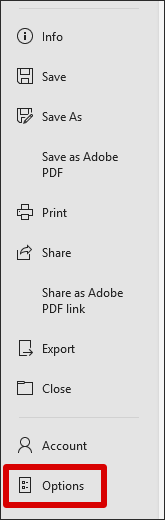
Click on Add-ins. Next to Manage COM Add-ins, click Go.
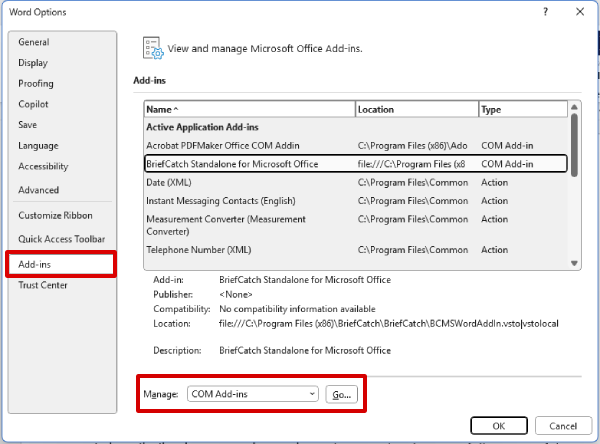
Uncheck "BriefCatch Standalone for Microsoft Office," then click OK.
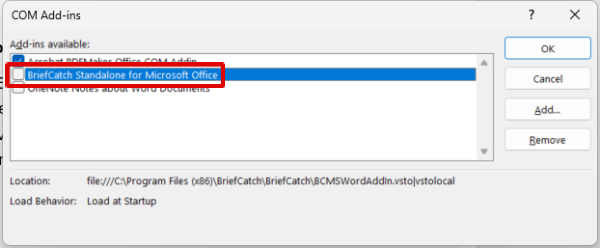
This will keep BriefCatch Standalone installed on your computer, but it will not be loaded by Microsoft Word.
To re-enable BriefCatch Standalone, follow the same steps above. When you get to step 5, check "BriefCatch Standalone for Microsoft Office," then click OK.
Uninstall BriefCatch Standalone
First, ensure all Microsoft Office programs are closed. (This includes Word, Excel, etc.)
Then, go to Add or Remove Programs. (Click the Windows button in the start menu, and start typing "add or remove" then click the system setting that comes up.)
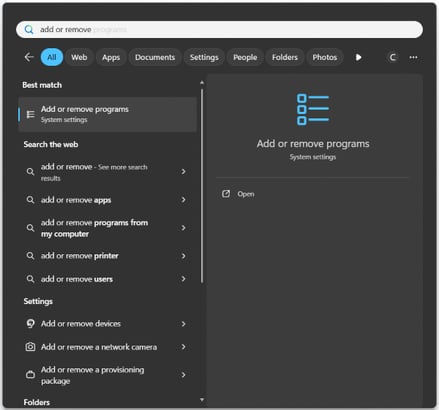
Find BriefCatch Standalone in the list of "Installed apps" either by searching for BriefCatch, or scrolling down the list. Click on BriefCatch Standalone, then click Uninstall. (You may need to click Uninstall again, as shown in the below screenshot). Select Yes on any prompt that appears.
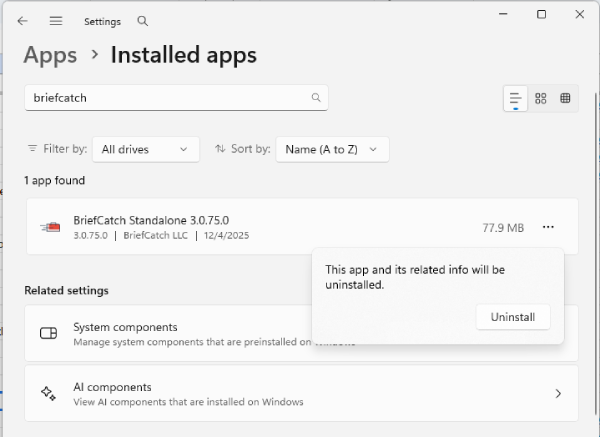
On the next window, click Uninstall to complete the process.
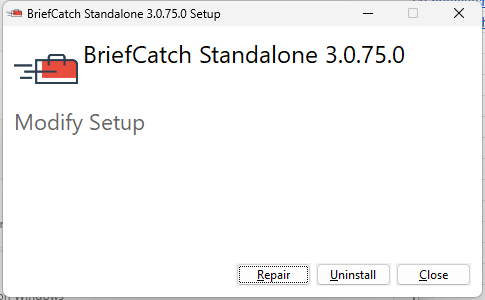
Still having issues? If you cannot uninstall BriefCatch Standalone, or are having other issues, please submit a support ticket.