How to Use BriefCatch 3
BriefCatch Guides
BriefCatch works entirely within Word, allowing you to edit your documents in real time.
Contents
- Getting Started
- Review Suggestions
- Score Your Document
- View Document Report
- BriefCatch 3 Training Video
- BriefCatch 3 User Guide
- Help & Support
Getting Started
After BriefCatch 3 is installed, open Word and click on the BriefCatch icon from the Home tab ribbon to get started.

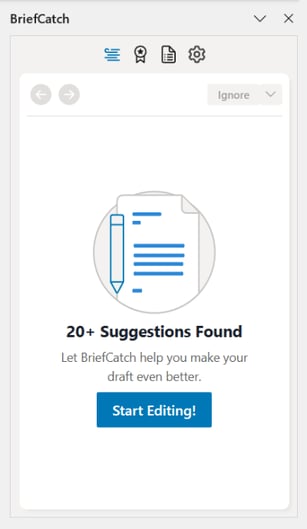
Can't find the BriefCatch icon?
- Navigate to Home > Add-ins and search for BriefCatch.
- Check with your administrator to make sure you have access.
- Review our installation guide.
- Get in touch so we can help.
Review Suggestions
- Clarity & Conciseness: Streamline sentences, remove redundancies, and sharpen your message.
- Strong Voice: Promote active voice and vivid language for more engaging text.
- Accuracy & Consistency: Ensure correct citations, punctuation, and formatting.
- Grammar & Usage: Catch agreement errors, split infinitives, and common confusions.
- Style & Tone: Adjust word choice for punchiness and audience appropriateness.
- Real-Time Insights: Receive instant feedback and examples drawn from legal writing.
- Alternatives: Click an option to apply the suggested edit directly.
- Explanation: Understand why the text was flagged.
- Examples: Review real-world instances from judges and attorneys.
- Use the Left and Right Arrows to navigate and review the flagged catches without making changes.
- For each flagged item, use the Ignore option to skip the current suggestion or Ignore the rule, to remove similar flags in the document.
- Use the Target Icon to bring the focus in the document back to the current flagged suggestion.
-png.png?width=392&height=613&name=image%20(19)-png.png)
Score Your Document
- Concise & Readable: Modern readability focusing on word and sentence variation.
- Flowing & Cohesive: Transitions and modifier use for polished legal writing.
- Crisp & Punchy: Word choice that avoids cumbersome language.
- Clear & Direct: A measure of modern tone without legalese.
- Reader Engagement: A global measure combining all categories via regression analysis.
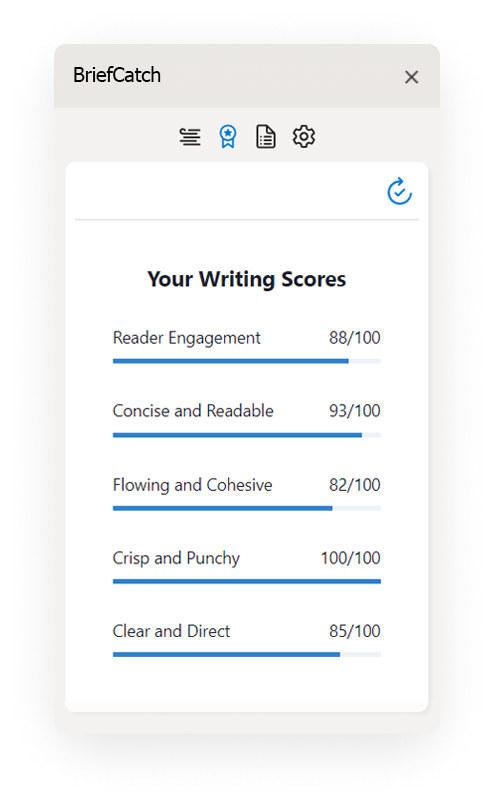
View Document Report
Click the Document Icon to generate a detailed report of the document’s style strengths, weaknesses, and wording patterns. The Writing Reports are meant to help you become a better writer, by helping you spot writing patterns and build on your strengths.
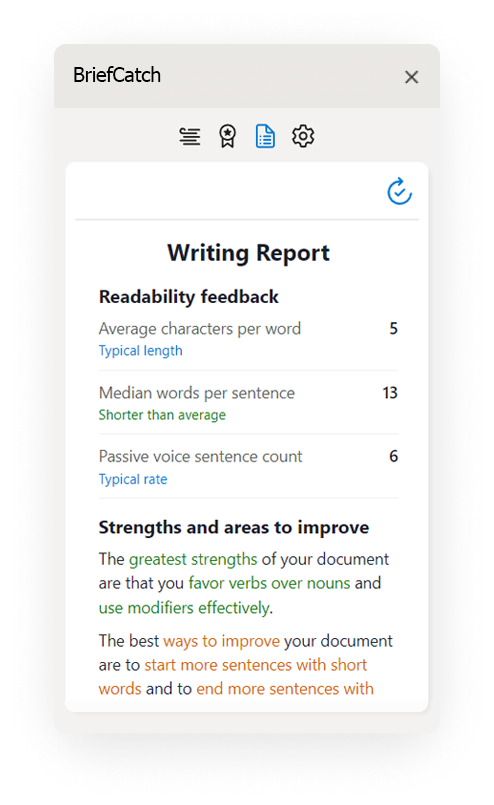
BriefCatch 3 Training Video
The below video is a quick walkthrough showing how to use BriefCatch 3 and navigate through suggestions.
BriefCatch 3 User Guide
The below user guide is a downloadable PDF showing how to use all of the functions within BriefCatch 3.
Help & Support
Need help? Our support team is happy to assist you!
- Submit a Support Request
- or email us directly: help@briefcatch.com