How to Use BriefCatch Next
BriefCatch Guides
BriefCatch works entirely within Word, allowing you to edit your documents in real time.
Contents
Getting Started
After BriefCatch Next is installed, open Word and click on the BriefCatch icon from the Home tab ribbon to get started.

After logging in, a side panel will appear and start scanning your document for suggestions to improve your text.

Can't find the BriefCatch icon?
- Navigate to Home > Add-ins and search for BriefCatch.
- Check with your administrator to make sure you have access.
- Review our installation guide.
- Get in touch so we can help.
BriefCatch Functions
Select an option from the bottom of the app panel:
- Review: Work through suggestions generated by our proprietary rule-based engine, which offers thousands of actionable edits to strengthen your legal writing.
- Report: Open a detailed document report that highlights your scores, style patterns, strengths, and opportunities for improvement.
- BriefChat: Use the AI-powered conversational assistant informed by Ross Guberman’s writing corpus. Ask questions, rewrite passages, or request explanations of edits.
- Settings: Manage your BriefCatch preferences, including general settings and AI-specific controls.
- AI Toggle: Turn all AI features on or off, depending on your organization’s configuration and your permissions.
Review (Suggestions)
The Review section loads by default when you open BriefCatch. It displays editing suggestions from your document, with each suggestion shown in an individual card. These cards highlight potential issues and offer clear, actionable recommendations to help refine your writing.

Suggestion Cards
Click into each card to navigate through suggestions. Within the card, select one of the correction options to apply the change. The corresponding text in your document will update instantly, and the card will be removed from the list.
If you apply a change by mistake, you can undo it using Word’s standard Undo function, either by clicking Undo in the toolbar or pressing CTRL+Z on Windows (CMD+Z on Mac).
You can also choose to Ignore a suggestion for the current document, or open the dropdown to select "Ignore in all docs", which permanently disables that rule for all future documents.
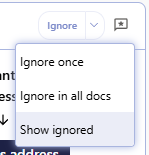
To review or restore any disabled suggestions, open the Ignore dropdown and select Show ignored. This will display all rules you’ve turned off and allow you to reactivate them at any time.
Explanations & Examples
Each suggestion includes an Explanation that clarifies why the text was flagged and how the recommendation can improve your writing:
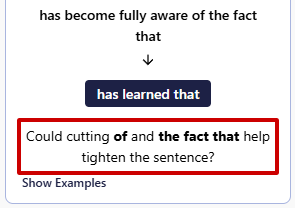
Many suggestions also offer Examples, which you can view by clicking Show Examples:
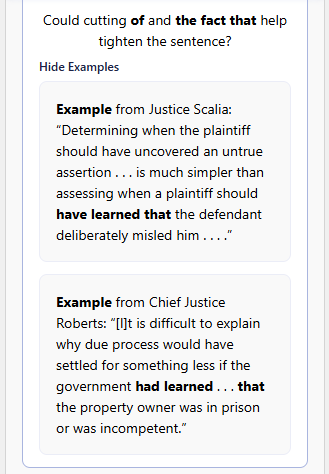
These examples illustrate the recommendation in context using real-world writing from judges and attorneys, helping you understand how the principle applies in practice.
Tracked Changes
BriefCatch fully supports Microsoft Word’s Tracked Changes feature. We recommend keeping Tracked Changes enabled while editing so you can easily review and monitor every update applied to your document.
Provide Feedback
Click the Feedback icon to share your thoughts on a specific suggestion:
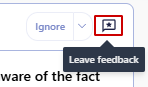
By default, we do not receive any text from your document, not even the text that triggered the suggestion. If you want to share additional context, you can check Share paragraph and suggestions data. This will include only the paragraph containing the flagged text, along with the associated suggestion information, so our team can review it and make improvements.
Suggestion Type Toggles
Suggestions are organized into 5 categories:
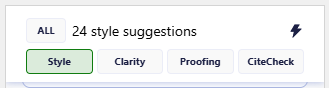
- All: Displays every available suggestion from all categories. (Default view.)
- Style: Improves tone, flow, and precision by refining word choice, sentence structure, and readability.
- Clarity: Helps make your writing more direct and understandable by reducing ambiguity, tightening phrasing, and improving organization.
- Proofing: Identifies proofreading-related issues such as typos, punctuation errors, misplaced words, capitalization problems, and mechanical inconsistencies.
- CiteCheck: Flags citation and legal-reference issues, including formatting, consistency, and structure, based on standard legal citation practices.
Click any category to filter the suggestions displayed. For example, if you only want to focus on citations, select CiteCheck.
Accept All Suggestions (Lightning Bolt)
The Lightning Bolt icon allows you to apply all active BriefCatch suggestions at once. When selected, BriefCatch automatically enables Tracked Changes and applies every suggestion in your document.

If a suggestion card includes multiple correction options, the Lightning Bolt applies the first or default recommendation for that card.
The Lightning Bolt applies only BriefCatch generated text edits. It does not remove or modify your existing comments, footnotes, or any other tracked changes already present in the document.
As always, you can undo these actions using Word’s standard Undo command (CTRL+Z or CMD+Z). You can also review and manually reject individual edits from Word’s Track Changes pane.
Document Inline Highlights
BriefCatch also highlights matched text directly in your document using colored underlines. These underlines correspond to the active suggestion cards in the Review panel.

You can scroll through your document to see all flagged locations, or click any colored underline to jump directly to the associated suggestion card.
The underline colors match the Suggestion Type categories:
- Green: Style
- Pink: Clarity
- Blue: Proofing
- Purple: CiteCheck (Citations)
Inline highlights are temporary. Saving your document does not preserve them, and they're automatically removed when BriefCatch is closed.
If you prefer not to see these visual cues, you can disable them under Settings - Preferences - Inline suggestions.
Report & Scores
The Report feature provides high-level metrics, writing insights, and targeted guidance on how to strengthen your document. You can access summaries, style scores, readability data, and global analysis under the same report.
Review Summary
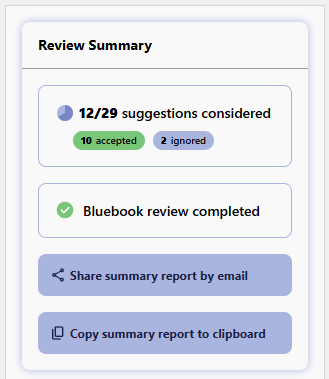
The Review Summary gives a quick overview of your editing session. It shows how many suggestions were presented and accepted, whether all citations were checked, and options to share the summary via email or copy it to your clipboard.
Document Scores

BriefCatch offers five style Scores for your document. These scores reflect different dimensions of strong legal writing:
- Reader Engagement: A global measure combining all categories via regression analysis.
- Concise & Readable: Modern readability focusing on word and sentence variation.
- Flowing & Cohesive: Transitions and modifier use for polished legal writing.
- Crisp & Punchy: Word choice that avoids cumbersome language.
- Clear & Direct: A measure of modern tone without legalese.
Scores range from 0–100, with most documents averaging around 70. Take the scores with a grain of salt. Consider context, subject matter, and needs. And remember that quantitative measures can do only so much. Context, purpose, and subject matter all influence what "good" looks like in legal writing.
Readability
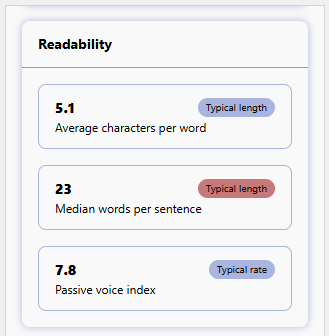
The Readability section provides metrics on average characters per word, median words per sentence, and your passive voice index. These values are compared against norms drawn from thousands of legal documents, helping you understand how your writing aligns with typical legal style patterns.
Analysis
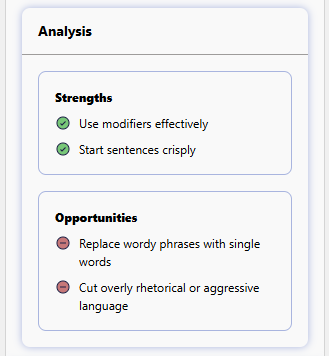
The Analysis section highlights the broader strengths and weaknesses of your document. It helps you identify writing habits, recurring patterns, and areas for growth so you can develop long-term, high-impact writing skills.
BriefChat
BriefChat is a new AI-powered conversational assistant built exclusively from Ross Guberman's writing corpus and BriefCatch's proprietary rule set.
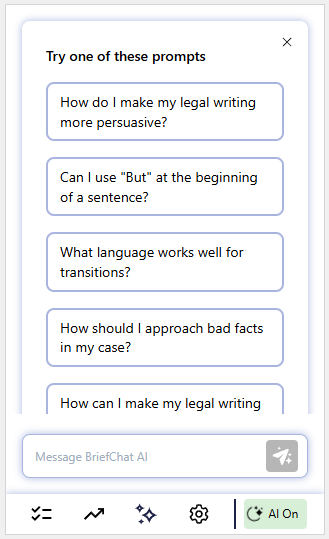
Unlike a general-purpose AI chatbot, BriefChat is purpose-built for legal writing. Its guidance is grounded in real examples, proven writing techniques, and context-specific legal expertise.
You can start by selecting one of the suggested prompts or by asking your own question. BriefChat will generate a custom, writing-focused response, and you can continue the conversation with follow-up questions for additional clarification or refinement.
BriefChat is available only when AI features are enabled.
Settings
The Settings icon lets you adjust your editing preferences, manage AI options, and view account details.
Preferences
You can customize how BriefCatch behaves while you work:
- Real-time updates: When enabled, you'll automatically receive new suggestions as they're found in your document. When disabled, a refresh icon appears and must be clicked to rescan your document.
- Inline suggestions: When enabled, highlights will appear under matched text directly in your document using colored underlines. When disabled, these underlines are not present in your document.
- CiteCheck AI: You can enable advanced citation corrections based on the Bluebook. This feature uses AI to analyze the citations in your document and provide suggested corrections.
- Ask before checking: Enable "Ask before checking" to prevent automatic AI citations checking on every document.
Account
This section displays the email and name associated with your BriefCatch account.
You can sign out at any time by selecting Sign Out, which returns you to the main welcome screen.
Subscription
Subscription management is not available directly within the add-in.
If you need help with billing, subscription changes, or account status, please contact our support team.
AI Toggle
The AI Toggle controls whether BriefCatch's AI features are active. Click the toggle icon to turn AI on or off, depending on your organization’s settings and your individual permissions.
The icon may appear in one of the following states:
AI is Enabled
![]()
AI is Disabled (you can enable it)
![]()
AI is Disabled (you cannot enable it)
![]()
Note: If your icon is gray and says AI Off, AI has been disabled by your organization at the admin level and cannot be turned on.
Help & Support
Need help? Our support team is happy to assist you!
- Submit a Support Request
- or email us directly: help@briefcatch.com