How to Use BriefCatch 3
Applies to: BriefCatch 3, Enterprise, Professional
Last Updated: May 9, 2025
BriefCatch works entirely within Word, allowing you to edit your documents in real time.
Quick Links
Getting Started
To get started, open Word and click on the BriefCatch icon from the Home tab ribbon.
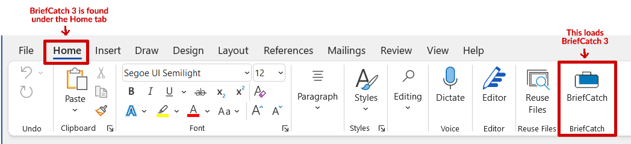
A side panel will appear, instantly offering suggestions to improve your text.
Can't find the BriefCatch icon?
- Find Home > Add-ins and search for BriefCatch.
- Check with your administrator to make sure you have access.
- Get in touch so we can help.
Review Suggestions
Catches are real-time editing suggestions designed to enhance every aspect of your legal writing. Each Catch flags potential issues and provides you with actionable recommendations. Use BriefCatch for all written communications, not just formal briefs. This includes contracts, emails, memos, alerts, and newsletters, so that all work product enhances your firm's reputation and brand.
BriefCatch delivers edits as suggestions in Word; you have the power to accept them or not. Suggestions cover these writing points, among others:
- Clarity & Conciseness: Streamline sentences, remove redundancies, and sharpen your message.
- Strong Voice: Promote active voice and vivid language for more engaging text.
- Accuracy & Consistency: Ensure correct citations, punctuation, and formatting.
- Grammar & Usage: Catch agreement errors, split infinitives, and common confusions.
- Style & Tone: Adjust word choice for punchiness and audience appropriateness.
- Real-Time Insights: Receive instant feedback and examples drawn from legal writing.
For each Catch, you’ll see:
- Alternatives: Click an option to apply the suggested edit directly.
- Explanation: Understand why the text was flagged.
- Examples: Review real-world instances from judges and attorneys.
- Use the Left and Right Arrows to navigate and review the flagged catches without making changes.
- For each flagged item, use the Ignore option to skip the current suggestion or Ignore the rule, to remove similar flags in the document.
- Use the Target Icon to bring the focus in the document back to the current flagged suggestion.
-png.png?width=392&height=613&name=image%20(19)-png.png)
Score Your Document
Click the Ribbon Award icon to generate up to five style scores for your document or a selected portion. These include:
- Concise & Readable: Modern readability focusing on word and sentence variation.
- Flowing & Cohesive: Transitions and modifier use for polished legal writing.
- Crisp & Punchy: Word choice that avoids cumbersome language.
- Clear & Direct: A measure of modern tone without legalese.
- Reader Engagement: A global measure combining all categories via regression analysis.
Scores range from 0–100 (average around 70). Take the scores with a grain of salt. Consider context, subject matter, and needs. And remember that quantitative measures can do only so much.
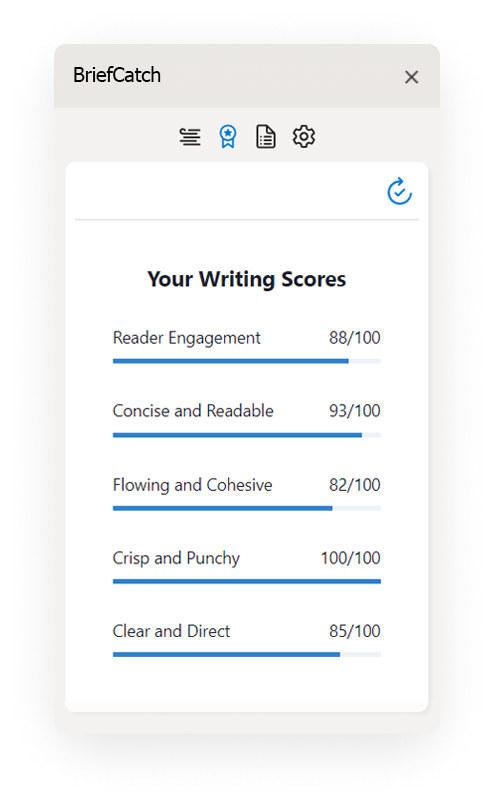
View Document Report
Click the Document Icon to generate a detailed report of the document’s style strengths, weaknesses, and wording patterns. The Writing Reports are meant to help you become a better writer, by helping you spot writing patterns and build on your strengths.
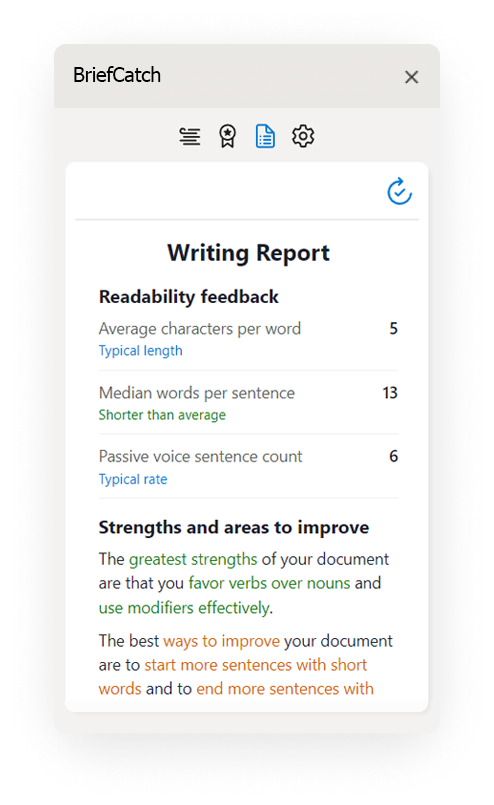
Need Help?
- Submit a Support Request: Submit a Support Request
- Email us: help@briefcatch.com